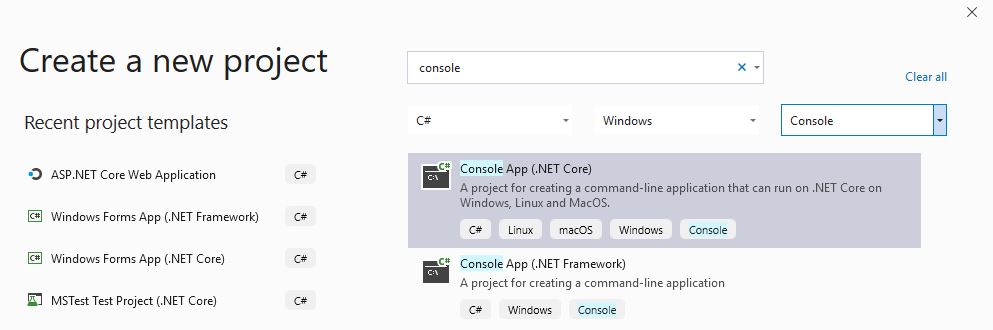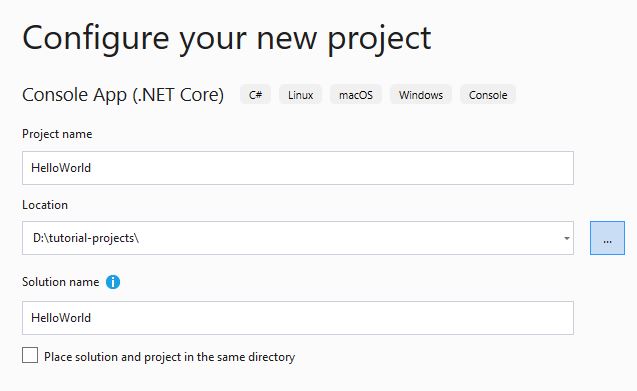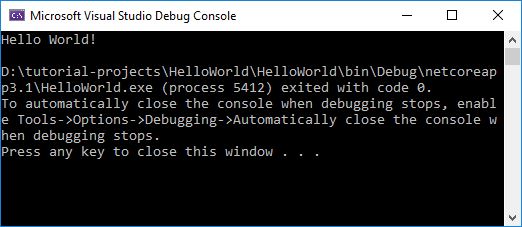Create a console application
-
Open Visual Studio
-
On the start window, choose Create a new project
-
On the Create a new project window, enter console in the search box.
-
Next, choose C# from the Language list, and then choose Windows from the Platform list
-
After you apply the language and platform filters, choose the Console App (.NET Core) template, and then choose Next
-
In the Configure your new project window, type or enter HelloWorld in the Project name box.
-
Select a folder to store the project. Then, choose Create.
The application code
In the code editor, you will see the following C# code:
using System;
namespace HelloWorld
{
class Program
{
static void Main(string[] args)
{
Console.WriteLine("Hello World!");
}
}
}
The code will write a line of text, ‘Hello World’, in the console window.
Run the application
-
In the top menu, look for the HelloWorld application with a green play button and click it to run the application.
-
Ensure the application is set to run in ‘Debug’ mode.
- View the result of your application code in the console window.
- Close the console window when you are done.
Bob Tabor Videos
Courtesy Microsoft and Bob Tabor
NOTE - These videos are a little dated, Visual Studio 2013/2015 is being used here. However, the principles are basically the same.