Github Classroom
In this article, you will learn how to use GitHub classroom to complete coding assignments to earn verifiable credentials.
Create a Github Account
- Sign-up for an Account on Github
- Login to your GitHub account
Accepting an Assignment
- You will be provided with a link by your Assessor to accept the assignment on Github classroom
-
Open the link in a web browser
- If this is the first time you are doing an assignment, you would need to join the classroom. In GitHub Classroom, click your Identifier (Government ID for your Digital ID) to join the classroom
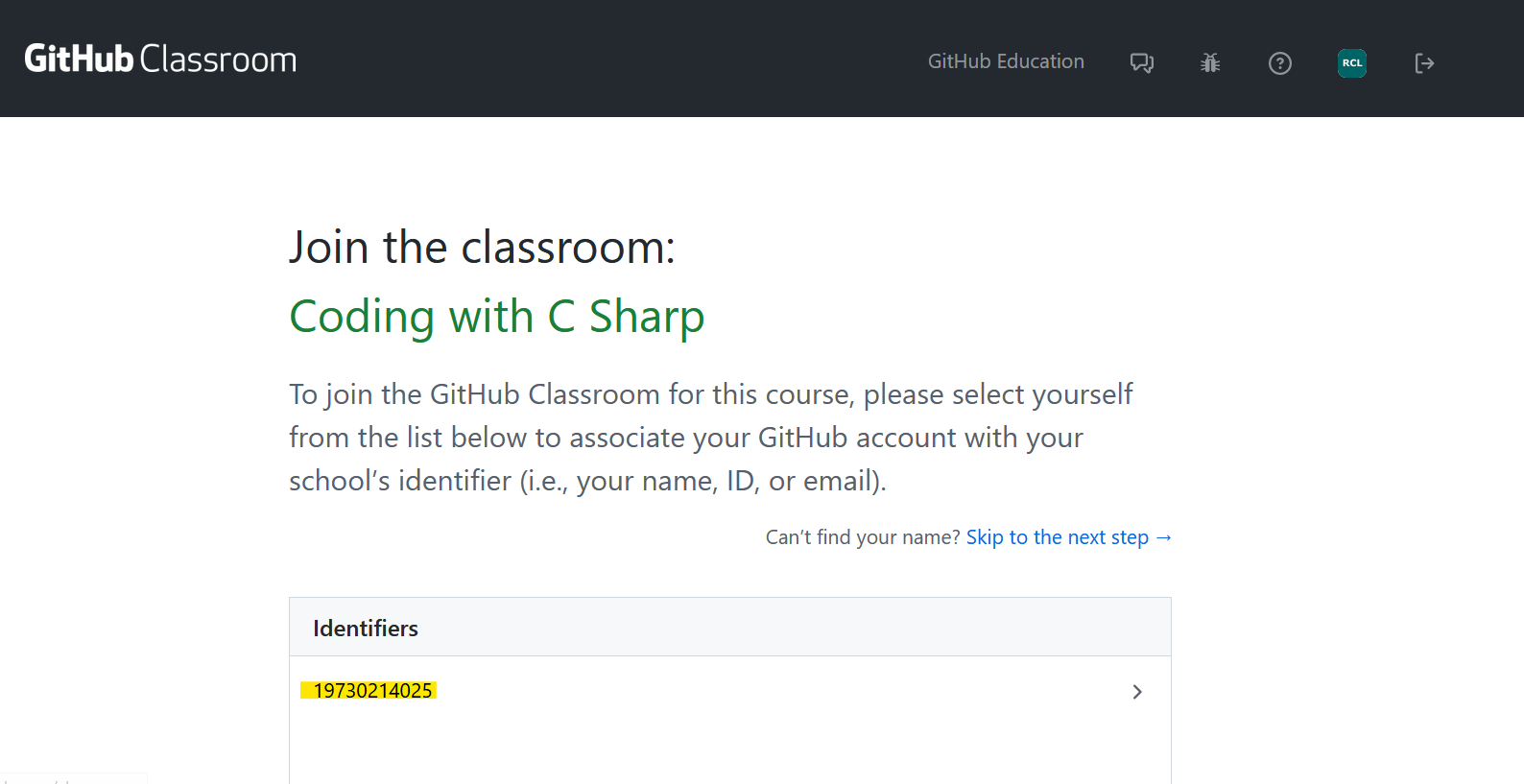
- Click on the button to ‘Accept this assignment’
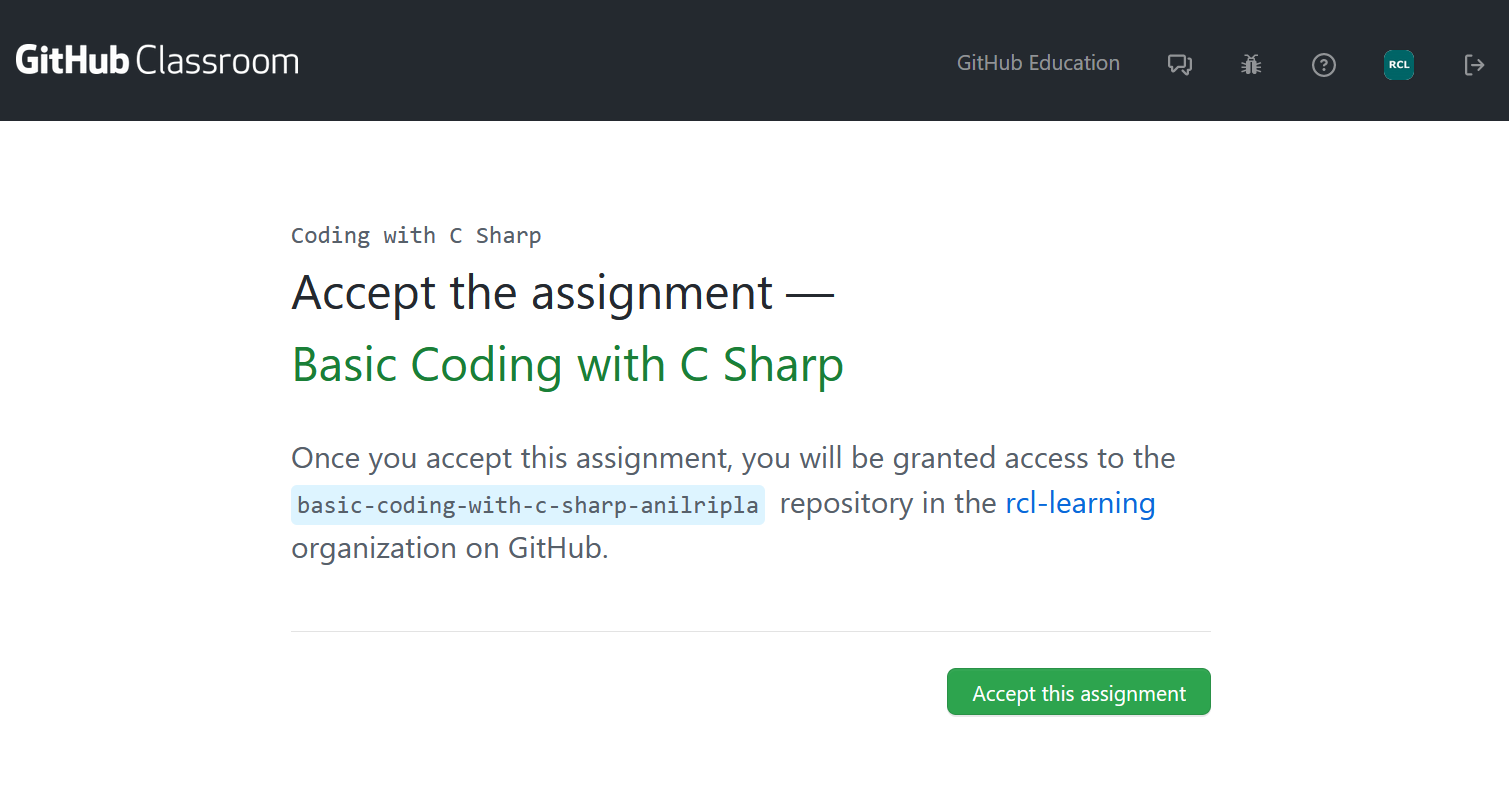
- Refresh the page and click on the link to view your assignment repository
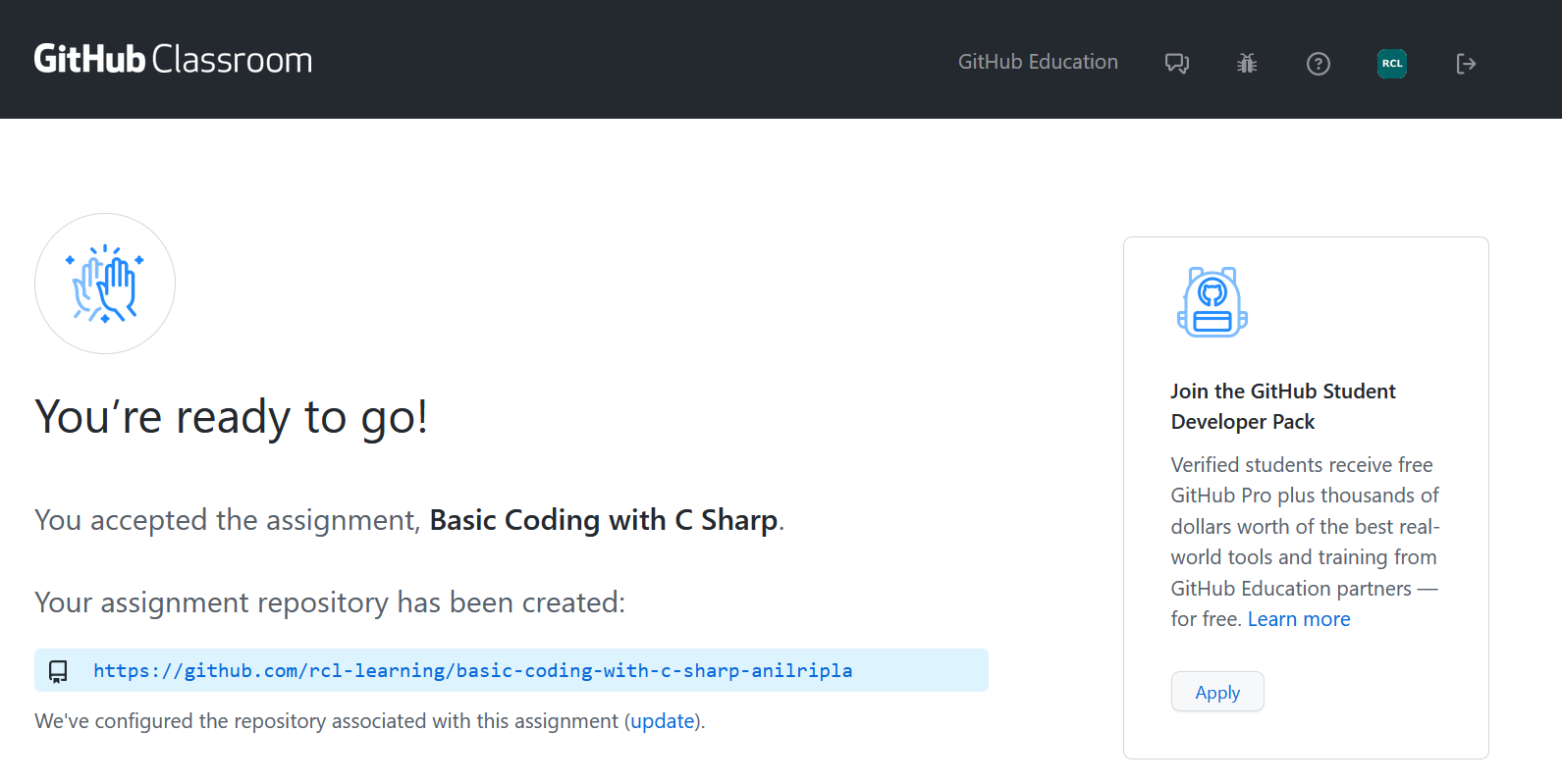
Clone the Assignment Repository in Visual Studio
- In the online GitHub assignment repository, click on the ‘Code’ button and in the ‘Clone’ section copy the ‘HTTPS’ link
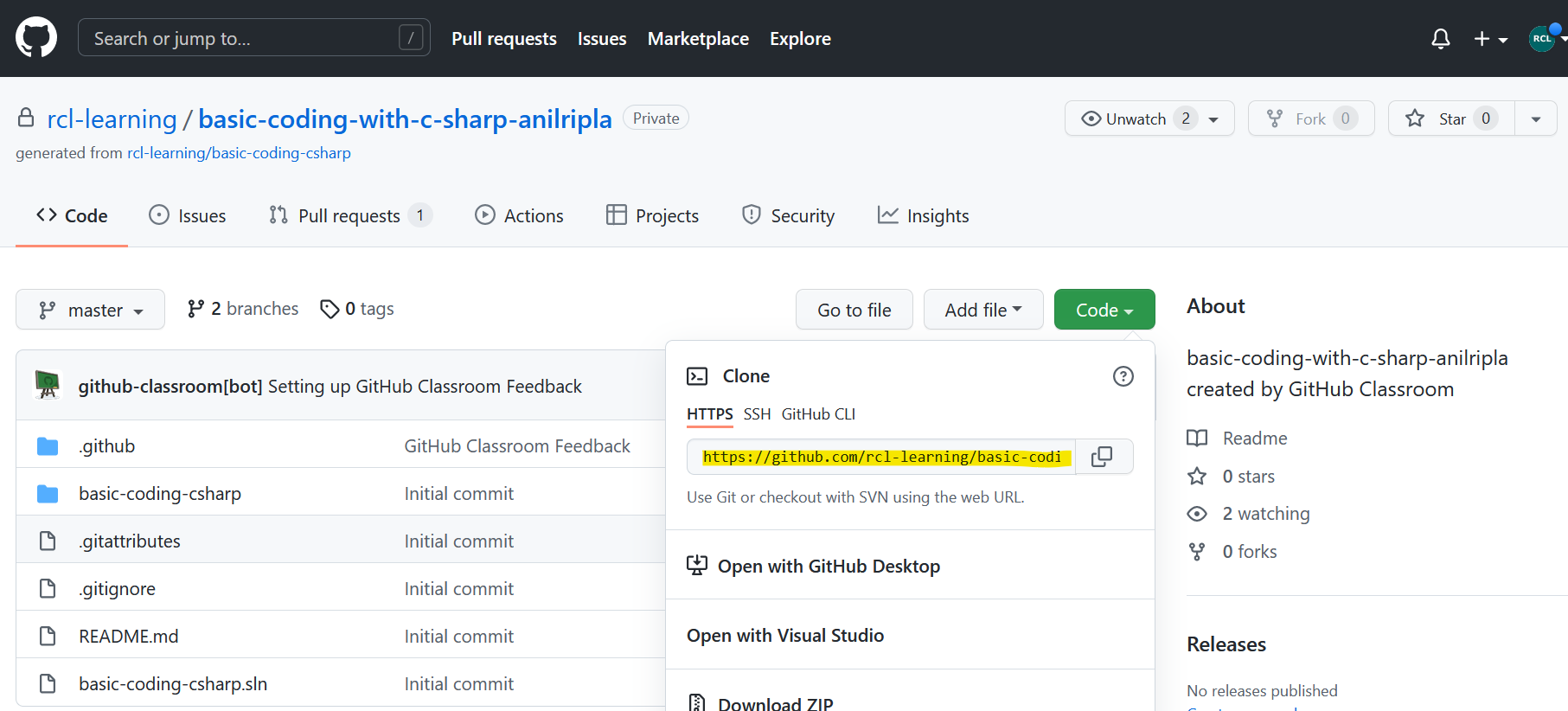
-
Open Visual Studio on your desktop PC
-
In the ‘Get started’ page, click the ‘Clone a repository’ selection
-
In Visual Studio, copy the link into the ‘Repository location’ text box
-
Create a local path on your desktop PC to save your cloned repository, and select it in the ‘Path’ text box in Visual Studio
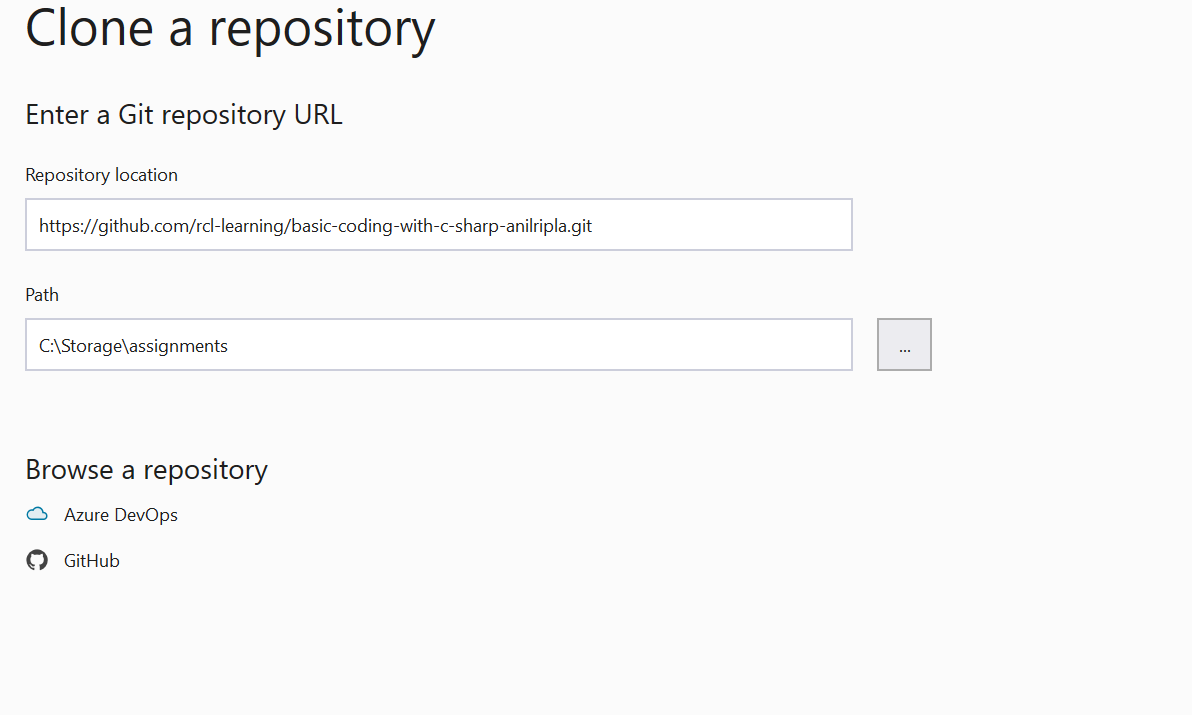
- Click the ‘Clone’ button when you are done
Open the Cloned Repository in Visual Studio
- In the Visual Studio ‘Solution Explorer’, double click on the ‘.sln’ file
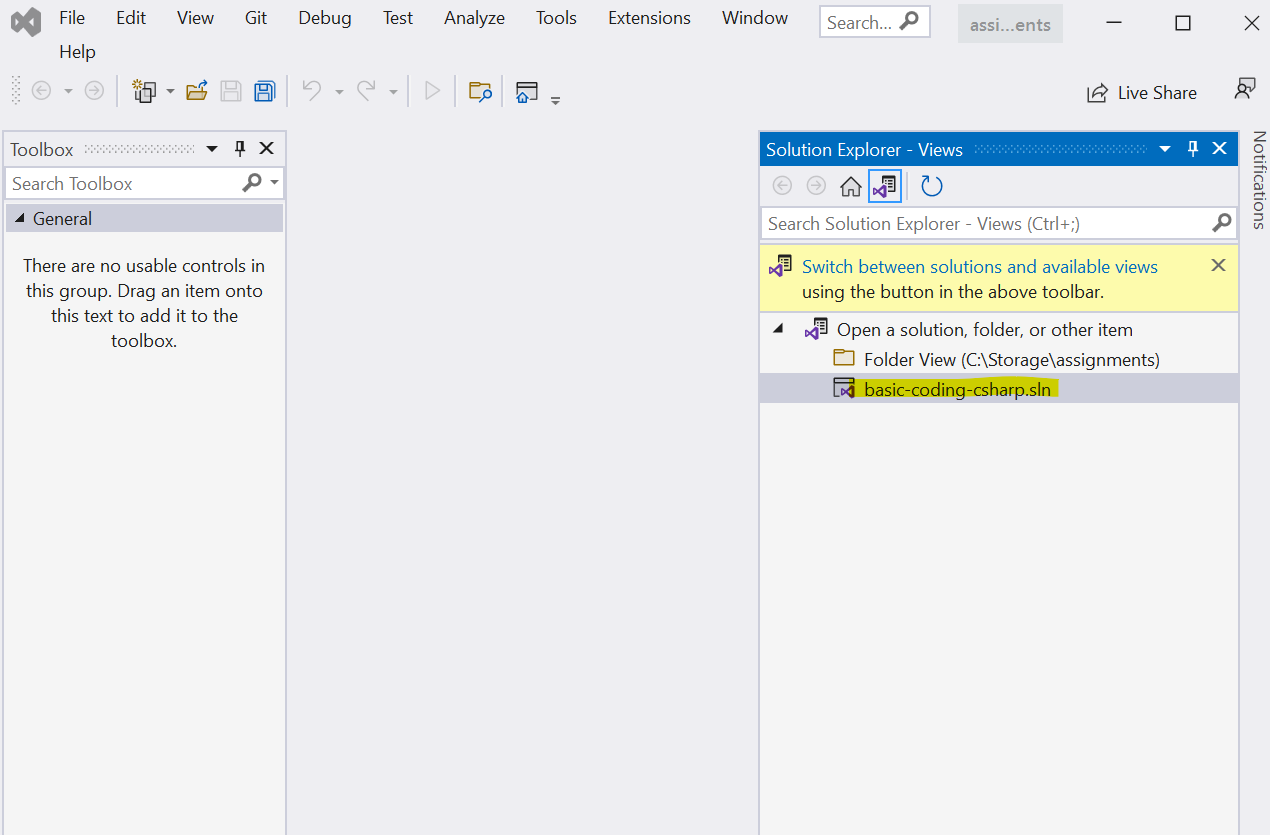
- You can now start completing your assignment in the solution

- After you close the solution, you can subsequently open the solution again from your local path where you saved the cloned repository
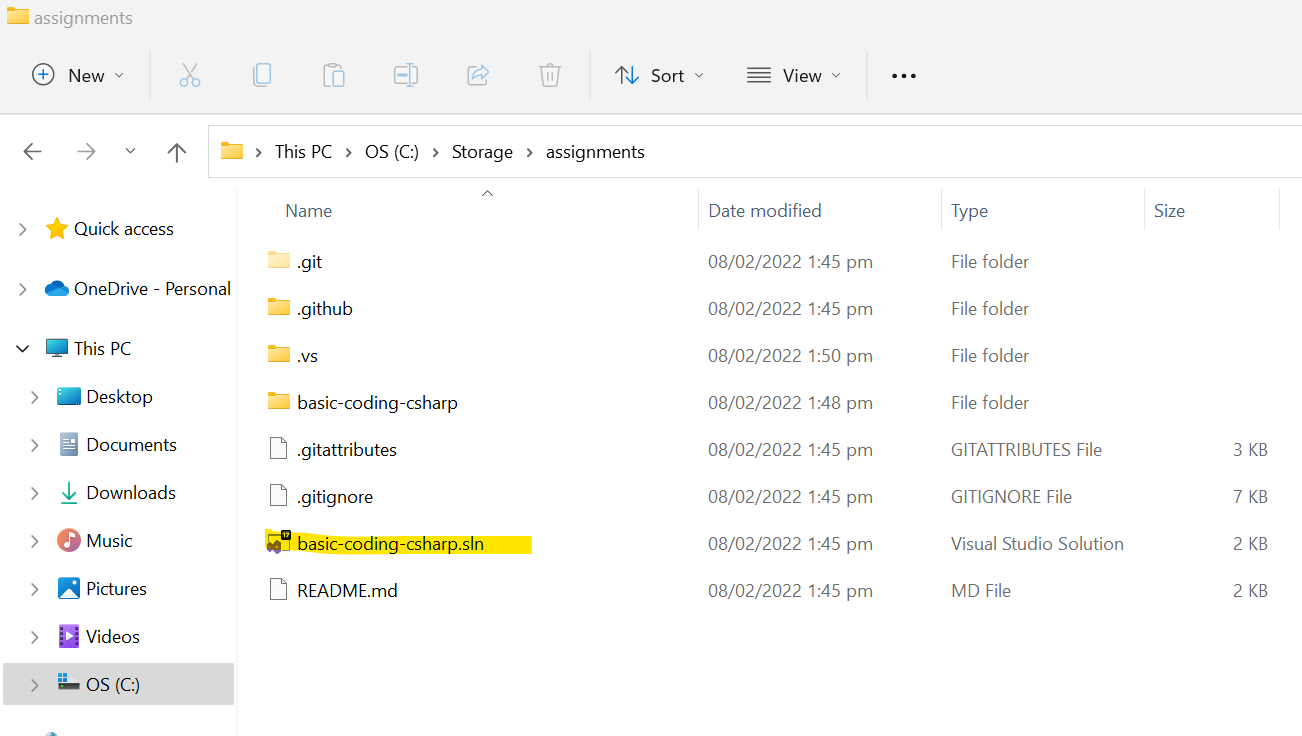
Completing the Assignment in Visual Studio
- In the Visual Studio solution, write and build your code to complete the assignment
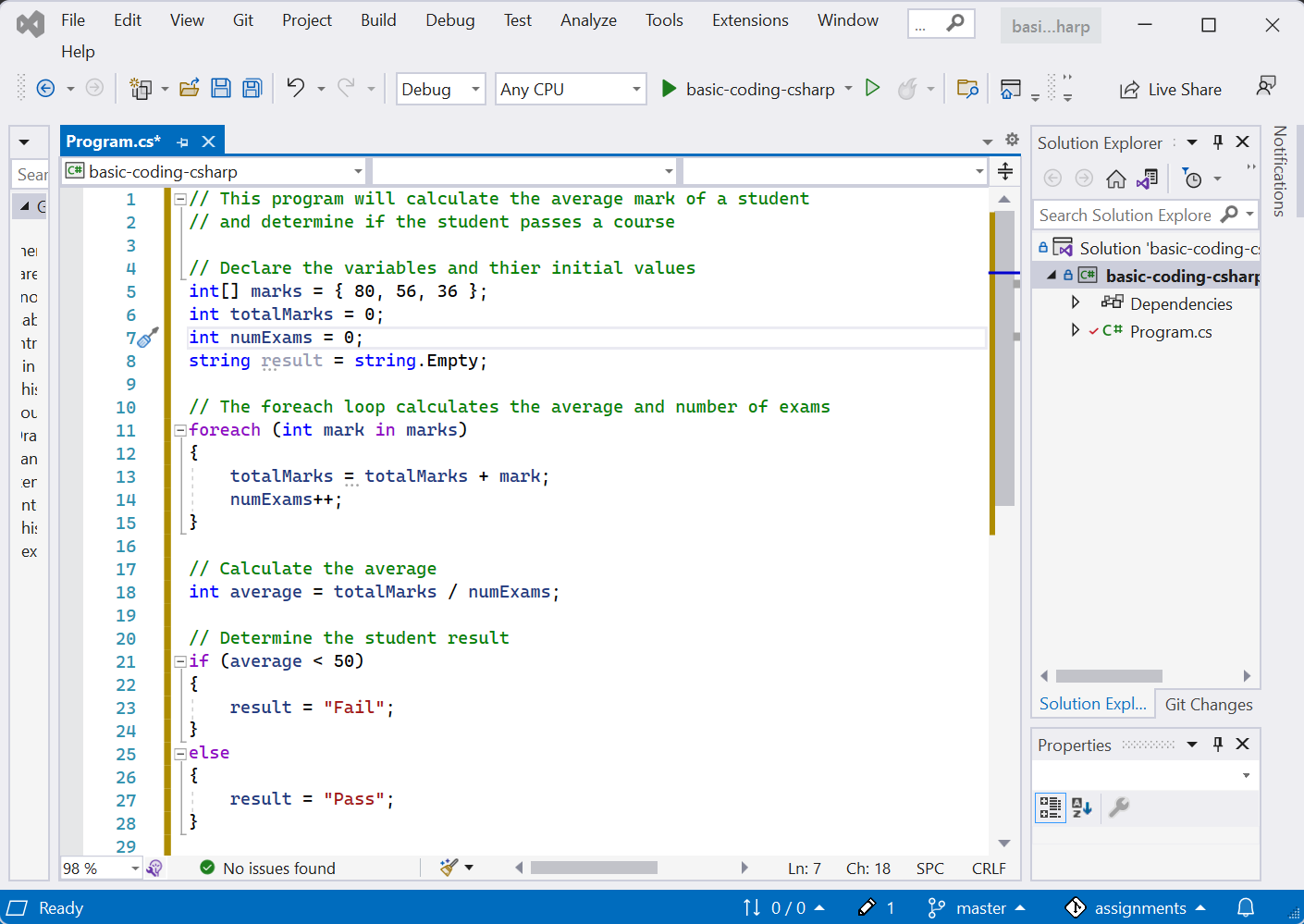
- In the Visual Studio ‘Git Changes’ tab, enter a comment for your commit, then click the ‘Commit All’ link
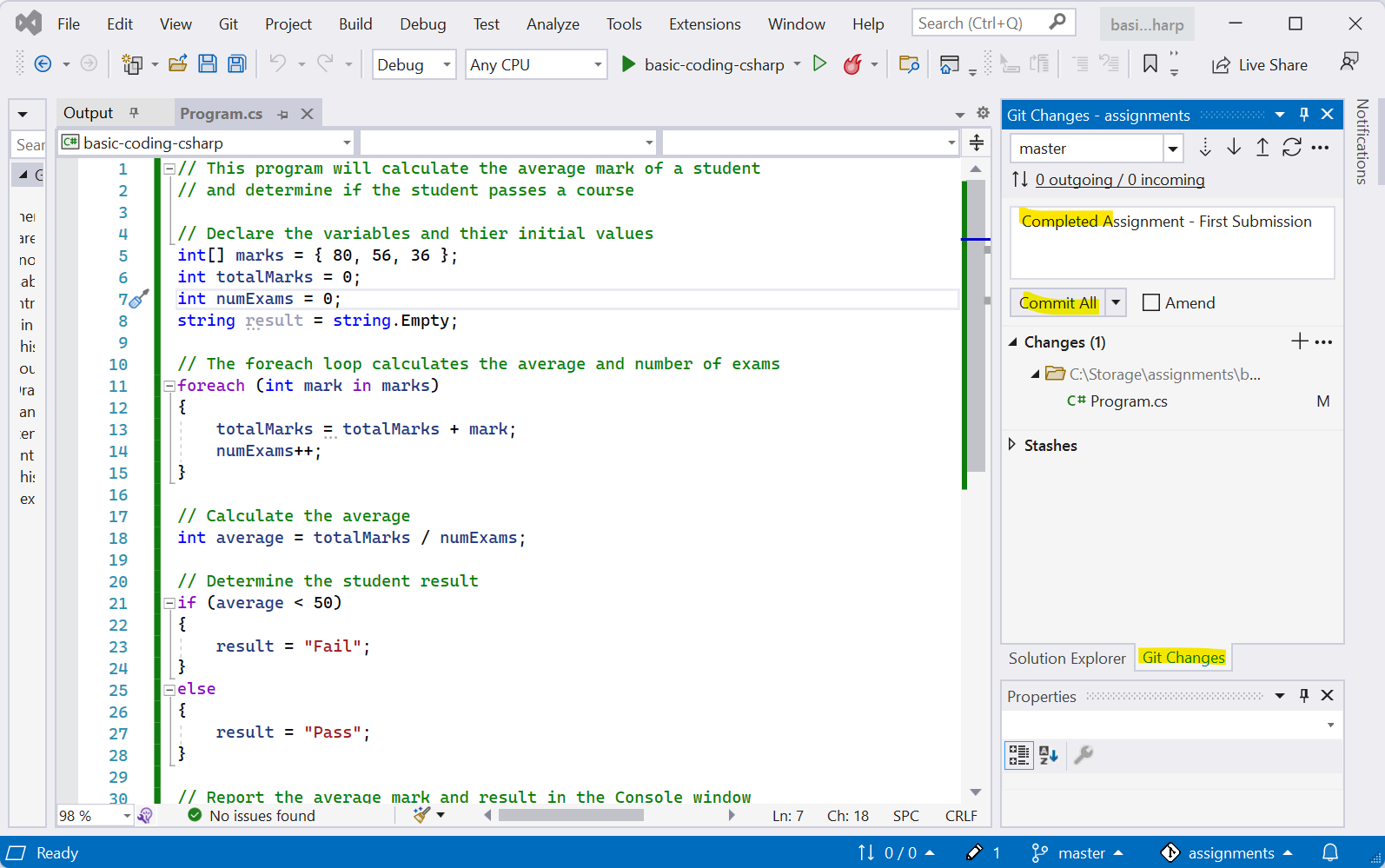
- Use the ‘circle’ icon to sync the commit with your online remote GitHub assignment repository
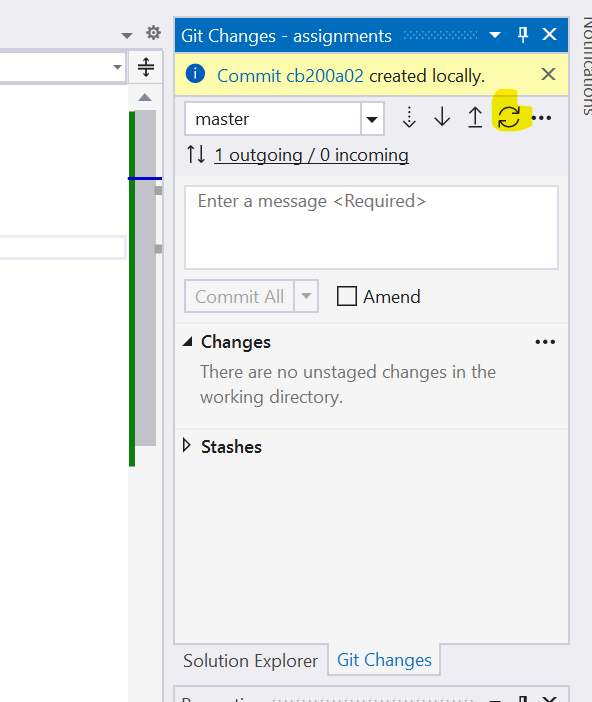
- Verify, your commit is saved online on GitHub by opening the solution folder in the GitHub assignment repository and checking your file changes
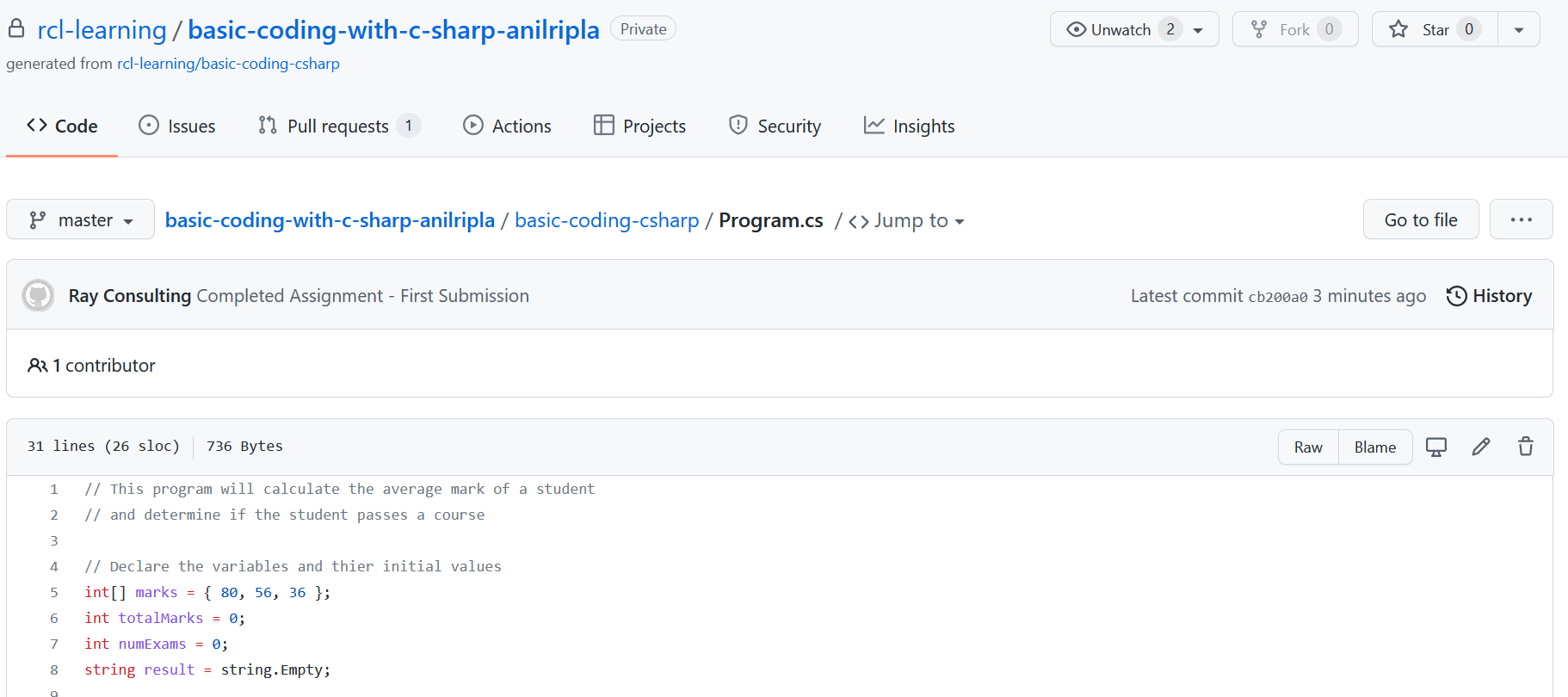
- If you make additional changes to your code, you can make multiple commits
Submit your Complete Assignment
-
When you have complete your assignment, open the online assignment repository on GitHub
-
In the GitHub assignment repository, click on the ‘Pull requests’ link
-
Open the ‘Feedback’ pull request
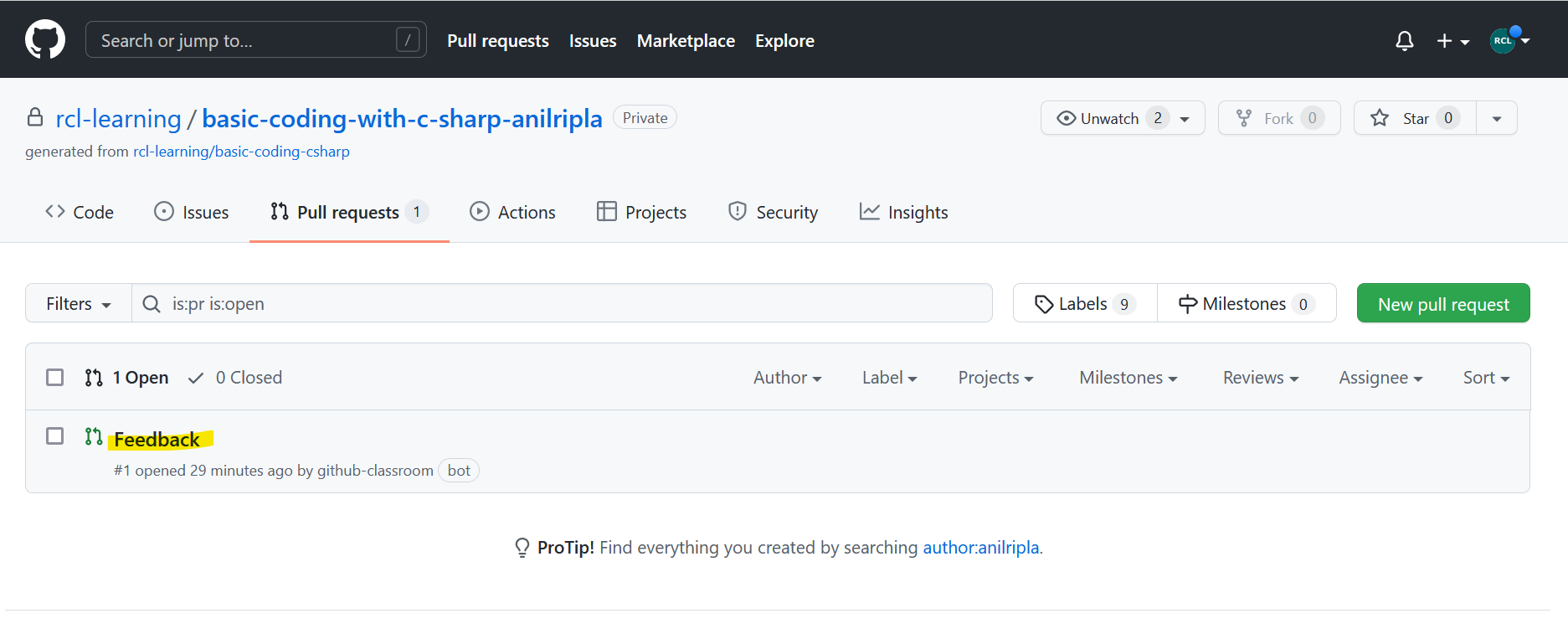
- In the ‘Comments’ section, type ‘Assignment Completed’ and click the ‘Comment’ button
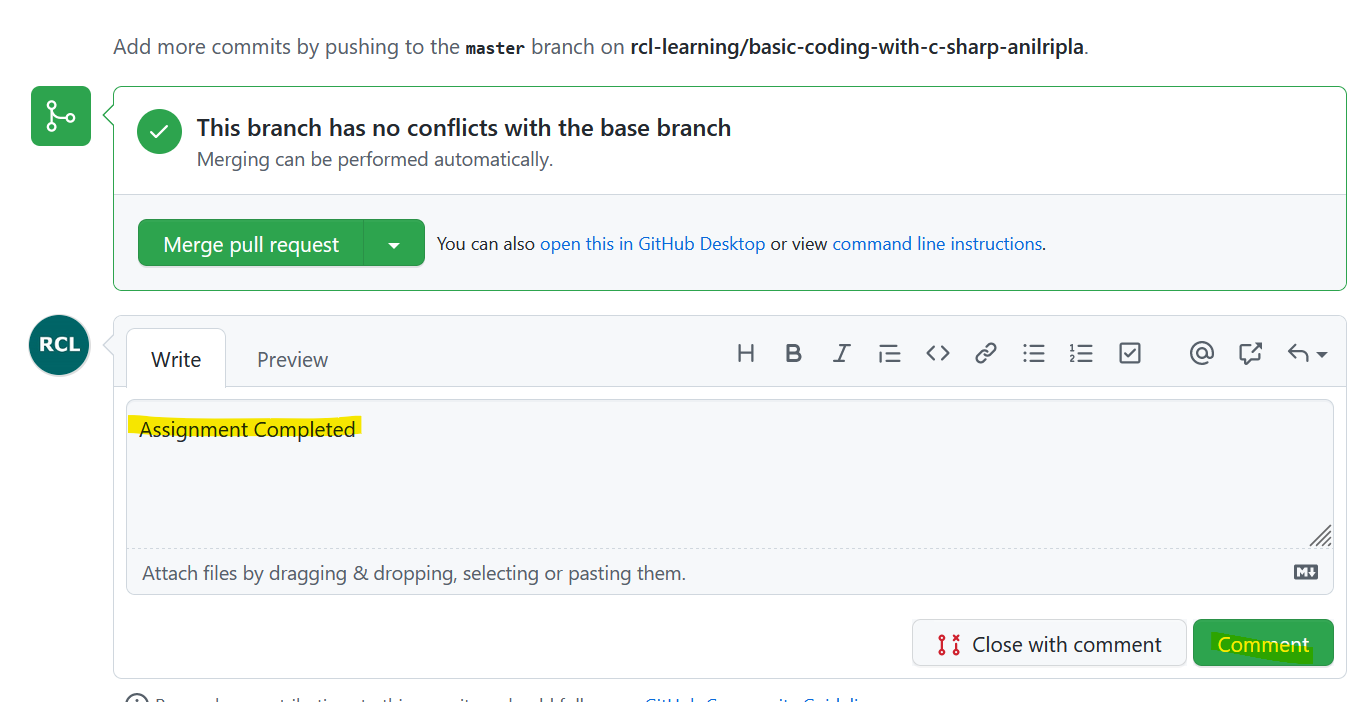
-
Your will receive feedback on your submitted assignment
-
You can carry out a discussion with your assessor in the Pull Request comments section
-
The pull request will be closed by your assessor when you achieve the credential
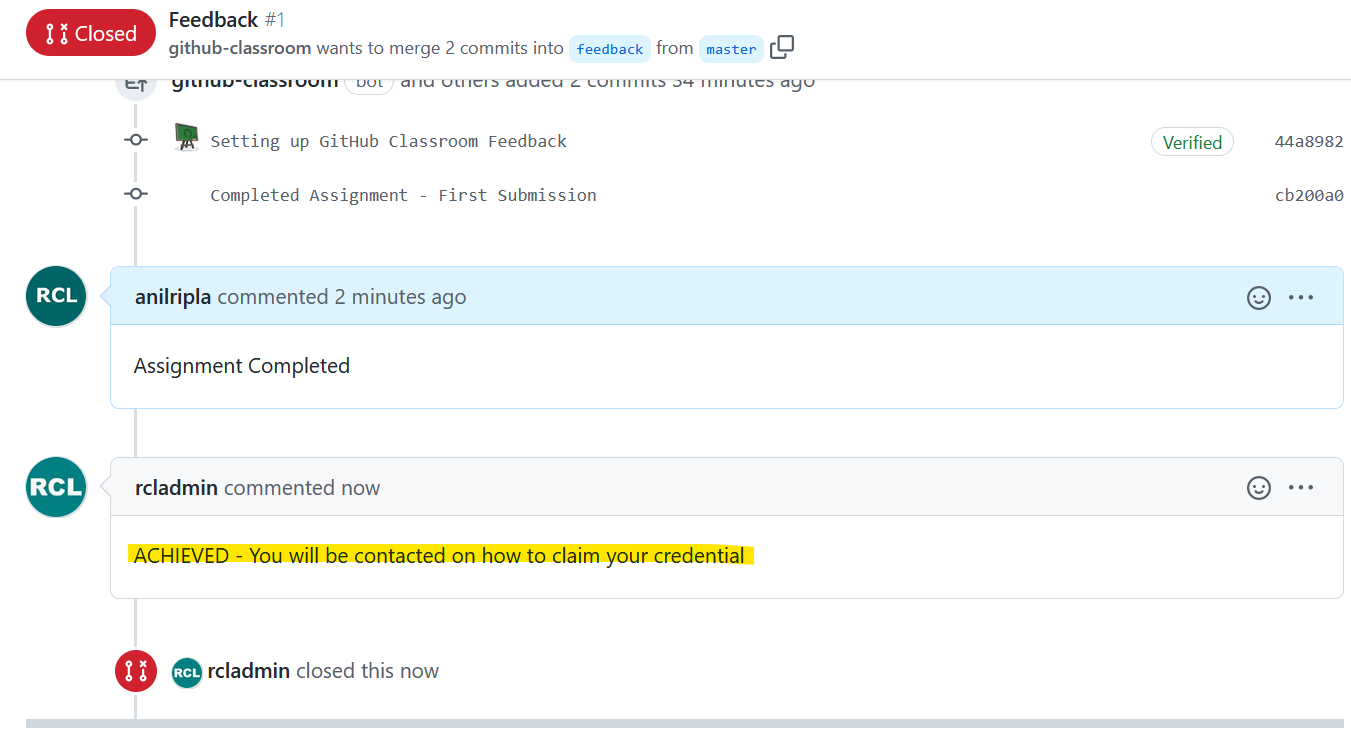
Seeking Clarification from your Assessor
- You can use the ‘Feedback’ Pull Request comments section to seek clarification from your assessor on the assignment or your assessments